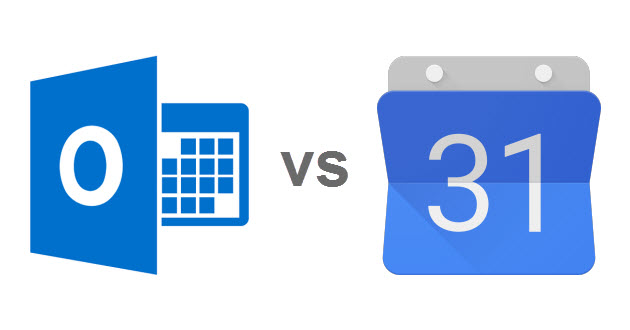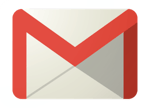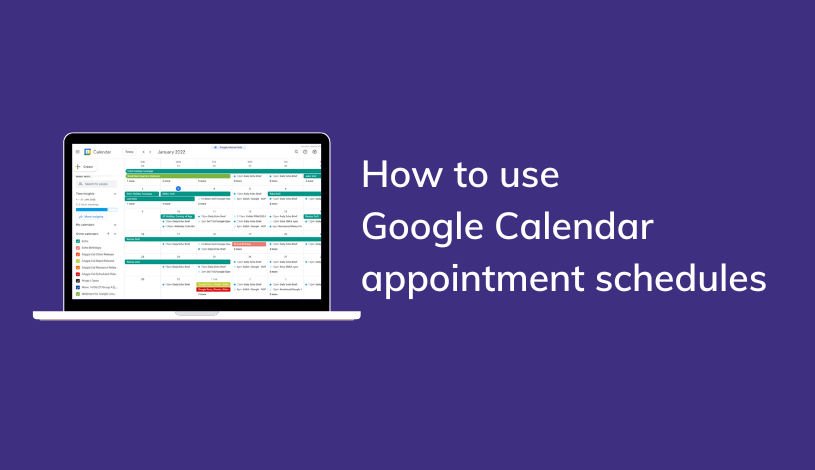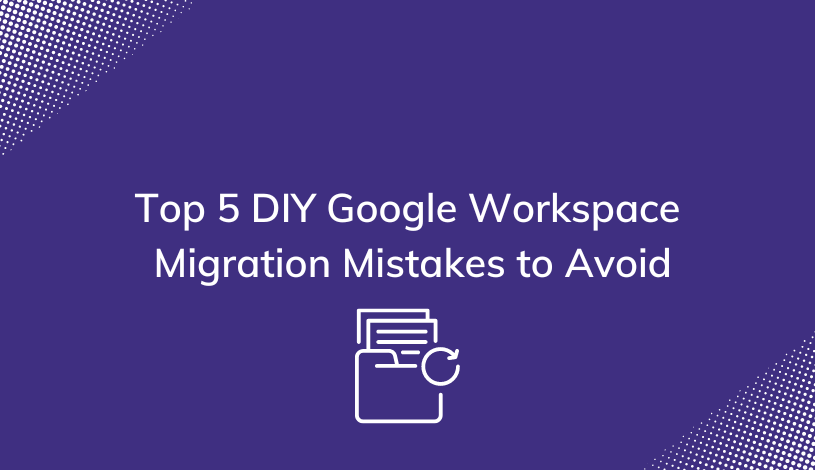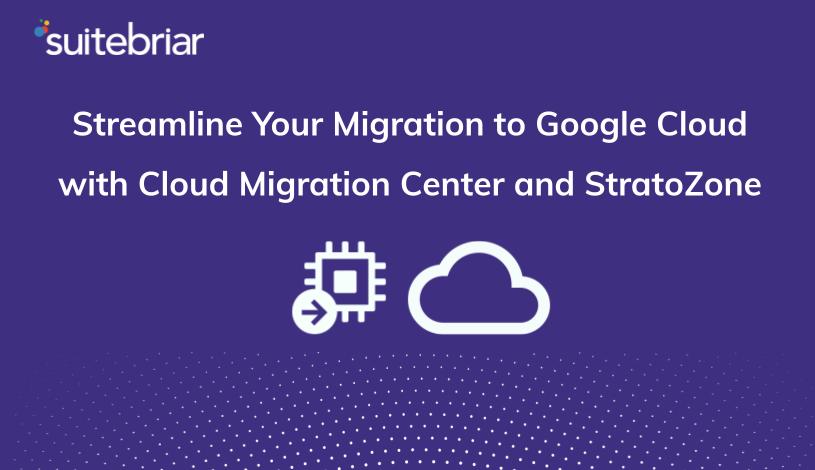Outlook Calendar vs Google Calendar
Google and Outlook both provide a variety of different tools useful for professional and personal use. Among these tools are the Google and Outlook calendar apps, which both provide similar and easy to use features which can help users stay organized and productive.
When it comes to choosing (Outlook Calendar vs Google Calendar), it all comes down to comparing the different features a calendar app must perform, and deciding which is better suited for you, your business, and your lifestyle.
In this article I'll break down the key differences between Outlook Calendar and Google Calendar and help you make an informed choice when you decide which calendar app is right for you or your business.
Let's get started!
Features Comparison: Google Calendar vs Outlook Calendar

Let's begin with a feature-by-feature comparison between Google Calendar and Outlook Calendar.
In this side-by-side comparison we'll compare:
- Accessibility - How user friendly is each product?
- Sharing - How well can you share and collaborate?
- Display - What customization and organization features are offered?
- Scheduling - How well do they actually help with scheduling your affairs?
- Ownership & Participation - How will each work for businesses?
Accessibility

Both calendars are free to use and are accessible both online and offline, both Google and outlook have mobile apps that allow you to access your calendars from your android or iOs device.
Outlook Calendar
Outlook Calendar operates primarily via desktop app wherein users are able to access their calendars offline. However, in order to share the calendar with others, users would need to connect to the internet.
Google Calendar
Google Calendar is accessible anywhere through any browser. All you need is to log in to your Google account. Once you are logged in, you also have access to work offline with the Google Chrome extension.
Calendar Sharing

Calendar sharing is a feature common to both Google Calendar and Outlook Calendar and is a feature accessible when connected to the internet. This feature allows users to grant access to other users. Though there are slight differences in sharing options between the two platforms.
Outlook Calendar
Outlook allows you to share your calendars in three different ways. Users can share their own calendars to other users by email, the Microsoft Exchange server, and through publishing calendars online.
Google Calendar
Google allows you to create collaborative calendars with four modes of sharing through different sharing permissions.
When uploading a collaborative calendar to Google, the owner can set different modes of permissions such as view only mode, and edit mode, for those who the calendar will be shared with. Other users can also make comments on the calendar which will not modify the calendar itself. Google Calendars can also be shared online as public calendars.
Display

Google and Outlook Calendar offer different modes of display for its users, which for most users can be the deal maker for choosing the platform that best fits their lifestyle and professional and personal calendar needs. Both platforms allow you to switch between views.
Outlook Calendar
Outlook Calendar offers 5 different modes of viewing your calendar:
- Day view
- Work Week View
- Full Week View
- Month View
- Schedule View
Google Calendar
Google Calendar offers 4 different modes of viewing your calendar, each mode customizable to your liking:
- Day
- Week
- Month
- Agenda
Scheduling
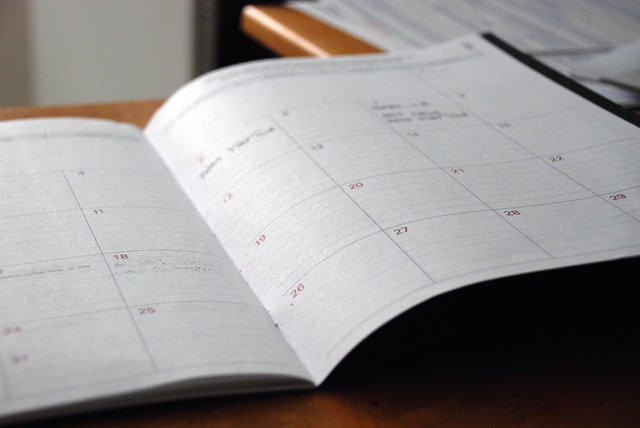
Google Calendar and Outlook Calendar hold the same functions when it comes to scheduling and arranging your affairs. However, the platforms differ in terminology and accessibility with other users.
Outlook Calendar
To schedule something in your Outlook Calendar, you would see the note to schedule an appointment or meeting. If other people are involved in this appointment or meeting you would also have to take it upon yourself to wait for their availability to know for sure.
Once appointments are set, you can even clarify the time zone and what time the meeting is to take place. You can set alerts for the meeting two weeks in advance.
Google Calendar
To schedule something using Google Calendar, you would see the note to “create an event” If you are to create an event where other people will be involved, you can easily see their availability even for non Google account members as there is an option to post your availability. Timing and time zones can be personalized by countries and regions through features offered by Google.
Once events are set you can set alerts for the future at any given point in time.
Google Calendar also offers the liberty of overlapping with other calendars such as outlook so that you get the best of both worlds.
Related: How to Set Up Google Calendar Out of Office Notifications
Ownership and Participation

Sometimes there are changes in plans. Google and Outlook Calendar both offer different options with how to adjust to such changes such as when the creator of the calendar will no longer be taking part of the activities he or she set in the first place.
Outlook Calendar
In the event that the original owner would not be able to attend the meeting or appointment that he/she had set in place, he or she would have to adjust accordingly. To remove him or herself from the appointment and meeting calendar details, he or she would have to delete the calendar or transfer ownership.
Transferring ownership would require deleting the current calendar and allowing the new owner to create another one.
Google Calendar
Since Google Calendar offers different modes of sharing and viewing permissions, making adjustments to ownership, participation, and attendance can be done with a click of a button. This is a real advantage, especially when working with a remote or distributed team.
Transferring of ownership is simple and no changes will be made to the calendar and the new owner will have access to all the features needed to update and make changes if necessary.
To remove yourself from the event, even as owner, the calendar will not be deleted and those still in attendance can use the tools from Google Calendar.
Google Calendar or Outlook Calendar?
 Both Google and Outlook Calendar offer very similar features and can be used for professional and personal use.
Both Google and Outlook Calendar offer very similar features and can be used for professional and personal use.
When choosing the best calendar platform for you it is important to take into consideration accessibility and convenience. While Outlook offers great features, simplicity is a great rule of thumb to ensure that nothing gets lost and overlooked. This is where Google's Calendar app gains an edge, and is our recommendation.
While both are strong applications for scheduling and organization, Google Calendar is a great option for those looking for a calendar service that can be accessed anywhere and can easily be used in collaboration with others.
If you'd like to try Google Calendar at your organization, Suitebriar is offering a free 2-week demo where you can trial G Suite at no cost.