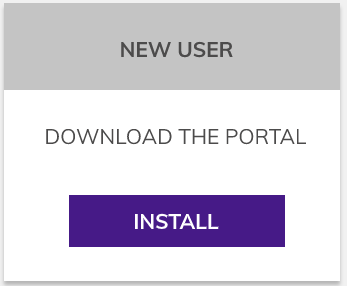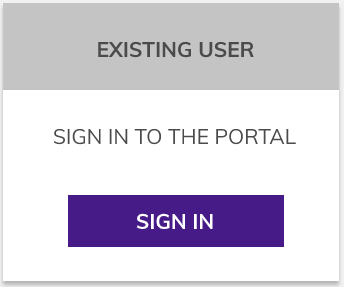We appreciate your business and thank you for choosing Suitebriar as your Google Cloud Partner!
The Portal is easy to navigate and can be accessed from anywhere at any time, offering users a convenient way to manage account details. The instructions below outline the 5 steps to accessing the Client Portal for the first time. Please note that enrollment for new clients will take approximately 48 hours after the signed Statement of Work is submitted. Also, initial access is restricted to the account’s Super Admin(s) user(s).
New User Instructions: Installing the Client Portal
-
Install the Client Portal is via the Google Workspace Marketplace here. Please note the Marketplace listing is private and will not surface in search results. Also, you must be a Suitebriar customer with Google Workspace Super Admin credentials for your domain’s Google Workspace instance in order to install.
-
Once installed, navigate to portal.suitebriar.com and log in with your Google Account.
-
Bookmark the URL for future access.
-
Add additional ‘Verified Users’ as Line of Business Managers (Ex. Accounts Payable) to further streamline account management.
-
Review the User Guide here.
Existing User Instructions:
How to Add Licenses via Your Dashboard
From the ‘Buy Licenses’ section, you can purchase additional licenses for your active subscriptions. Simply select ‘License Manager > Buy Licenses’ and follow these steps:
- Select the subscription from the dropdown menu and then click ‘Next’. Example: Google Workspace Enterprise Plus or Google Workspace Basic.
- In the ‘Number of licenses’ field, type in the number of licenses you want to purchase and then click ‘Next’.
- Review the summary details about your purchase and click ‘Submit’. A confirmation window will appear, asking you to review your order a final time.
If you are experiencing any issues accessing the Portal or if you have questions about how to navigate the features, don’t hesitate to reach out to our dedicated Support Team.